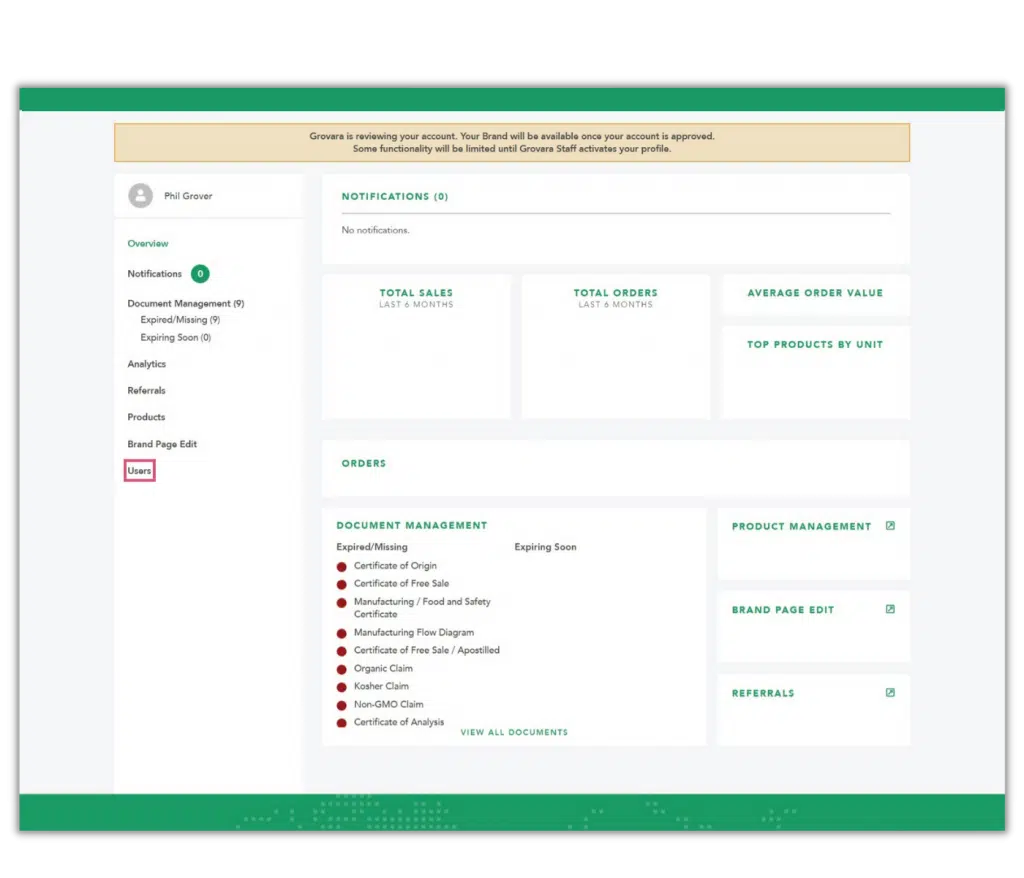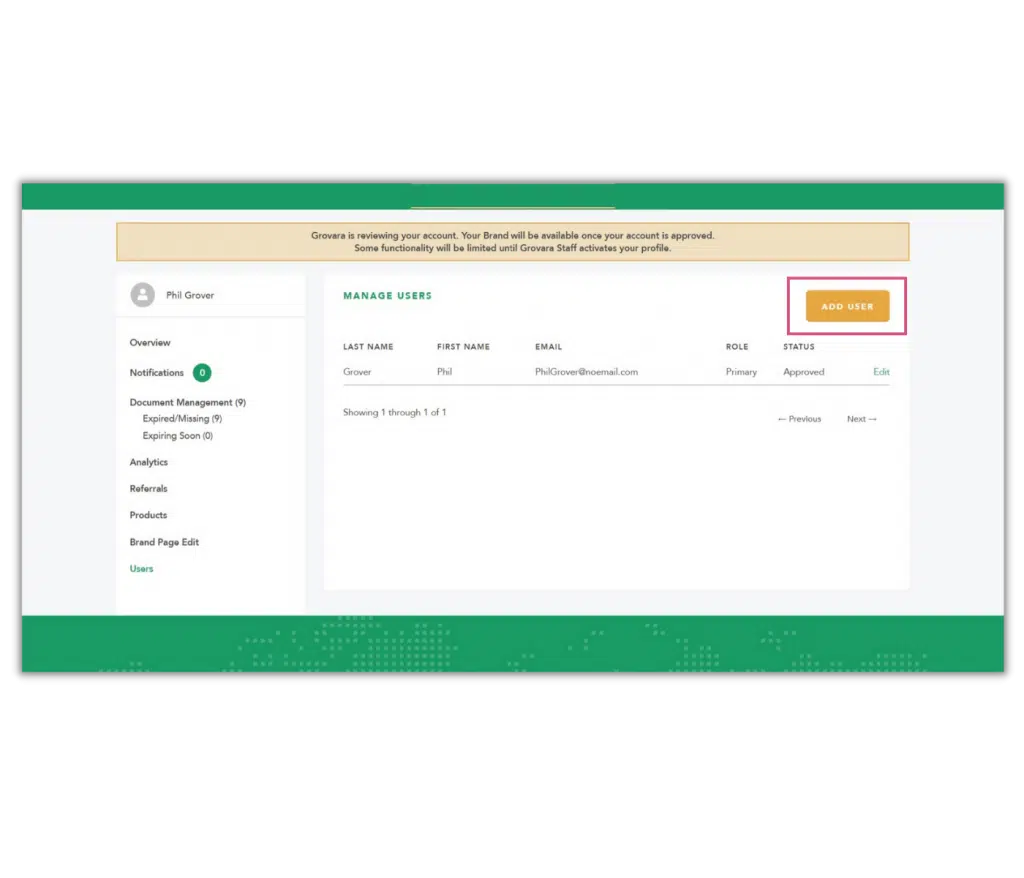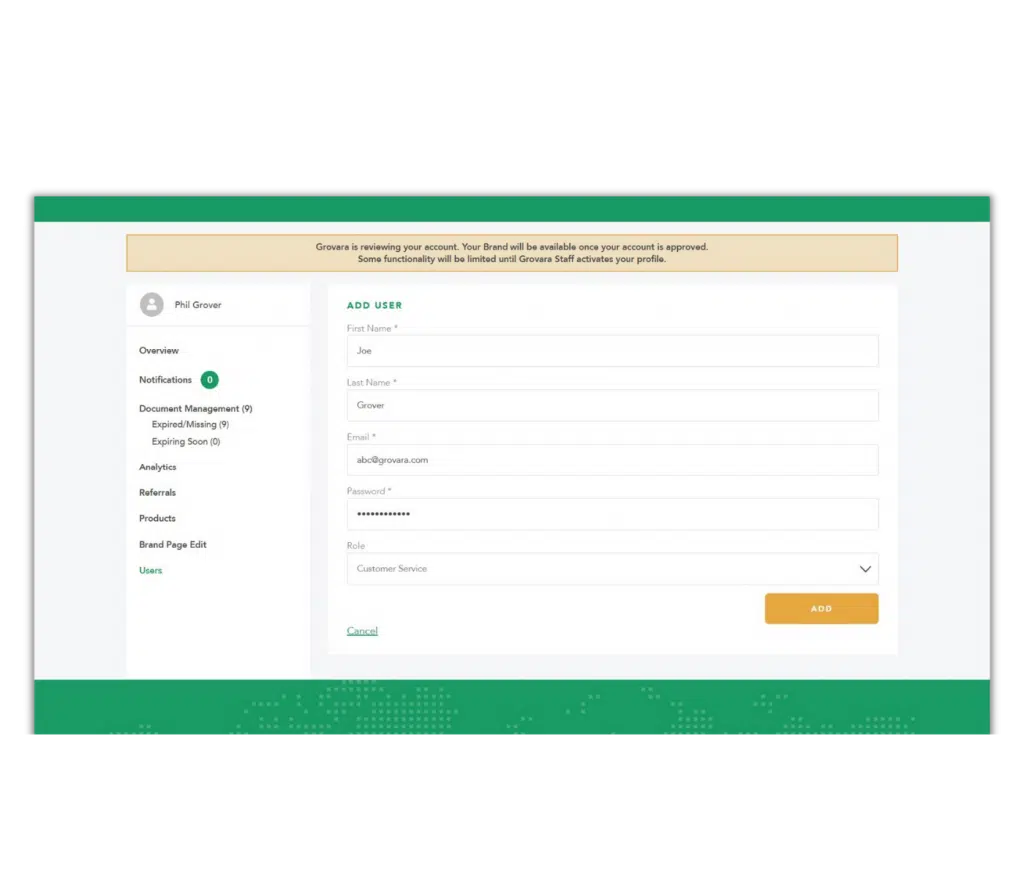Multiple users can be added to a single Brand or Buyer account.
To add, remove or edit users and user access to a company profile (account), follow the steps below.
1. Dashboard #
On the Dashboard, scroll down and click “Users” in the left hand navigation
2. Manage Users #
From the “Manage Users” screen, click “Add User” to add a new user or click “edit” alongside a current user to modify their account information.
3. Enter Information #
Enter or revise a users information (including the user type), then click “Add” on the “Add User” screen or “Save” on the “Edit User” screen.
4. Approval #
A Grovara Representative will review the submission. If the account is approved, the user will be able to access the account according to the type permissions.
RELATED CONTENT
How to Manage Platform Notifications
Adding Brand Users
Buyer User Types