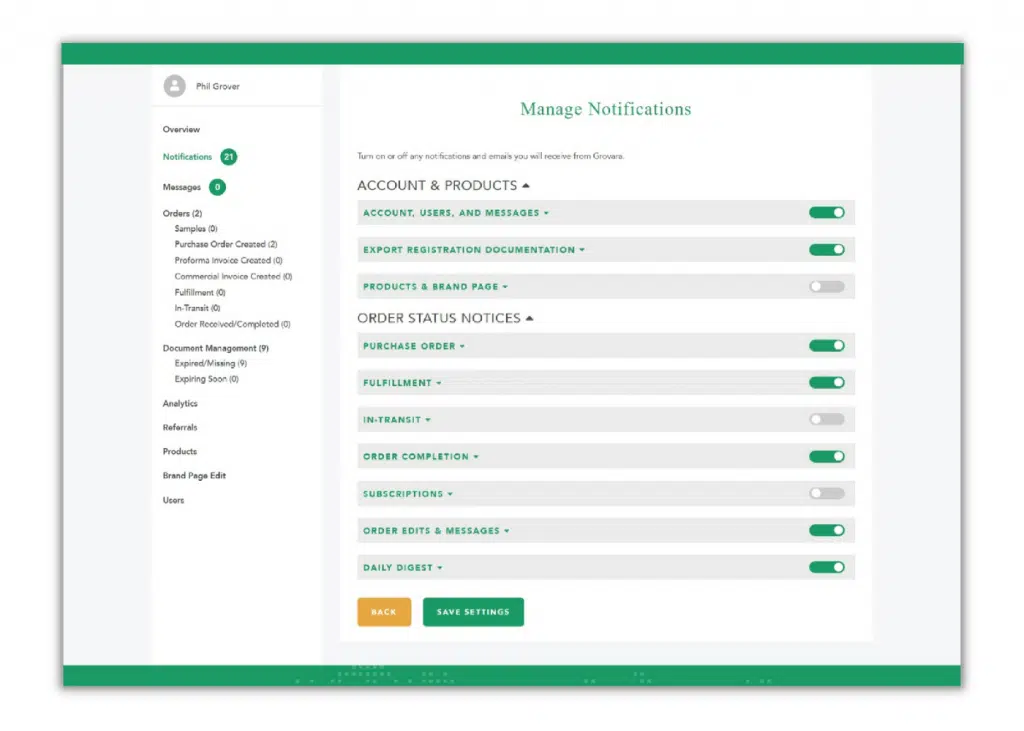Grovara enables users to stay on top of their orders by providing robust, auto-generated notifications. Users can select which notifications they want to receive and which they do not.
Many users find it essential to keep the following notifications turned on.
- Account, Users, and Messages
- Purchase Order
- Order Edits and Messages
The Grovara Platform issues various types of notifications, with each type able to be turned off or on. By turning on notifications, users receive emails with some important information. By turning off a notification type, users will not receive any emails in that category but will still be able to view the notifications, via their dashboard.
Notification Types #
Account and Products #
-
-
- Account, Users, and Messages
Notifications sent only to Brands
Sent to inform Brand Users of changes made to a Brand account, such as a user being created or deleted, and when direct messages are sent from a Buyer or Grovara, via the Direct Messenger Hub.
- Account, Users, and Messages
-
-
-
- Export Registration Documentation
Notifications sent only to Brands
Sent to inform Brand Users of changes to the status of any documents, e.g. if a document is denied after it has been submitted, if a document is expiring soon, etc.
- Export Registration Documentation
-
Order Status Notices #
-
-
- Purchase Order
Sent when a user’s purchase order has been created or accepted.
- Purchase Order
-
-
-
- Proforma
Notifications sent only to Buyers
Sent to notify a Buyer of shipping preference statuses, such as when a shipping quote has been accepted or denied.
- Proforma
-
-
-
- Commercial Invoice
Notifications sent only to Buyers
Sent to notify a Buyer of payment preference selections, such as choosing to pay via “Cash in Advance.”
- Commercial Invoice
-
-
-
- Fulfillment
Sent to inform users of changes to purchase order fulfillment statuses, such as when an order is released to the warehouse, when a packing list is generated or when an SLI is completed.
Grovara Paid Brand (Brand Users only)
Order Released to Warehouse (Brand Users only)
Pickup Info Supplied
Packing list Generated (Buyer Users only)
Shipper’s Letter of Instruction Complete
- Fulfillment
-
-
-
- In-Transit
Sent to inform users that a purchase order’s Carrier Bill of Lading has been uploaded.
- In-Transit
-
-
-
- Order Completion
Sent to inform users that an order has been received or a reorder has been submitted.
- Order Completion
-
-
-
- Subscriptions
Sent to inform users of changes to the status of a subscription order, such as when one has been submitted and accepted or denied.
- Subscriptions
-
-
-
- Order Edits and Messages
Sent to inform users of changes to the details of an order, e.g. if an order is edited, if a Brand is required to take action or if an Order Message has been sent (a message sent specifically via the Purchase Order).
- Order Edits and Messages
-
-
-
- Daily Digest
The Daily Digest is an email that aggregates a user’s notifications into a single email sent daily.
- Daily Digest
-
Steps to Navigate Notifications #
In order to select which notifications a user would like to receive, follow the steps below.
-
-
- Access the “Notifications” screen from the “Dashboard”
- Click “Manage” at the top of the page
3. Open the dropdowns and click the toggle on the right to turn the notification category, “On” or “Off”
-
When the toggle is green the notification type is “On,” and when the toggle is gray the notification category is “Off.”
RELATED CONTENT
How to Navigate the Platform (Brand)
How to Navigate the Platform (Buyer)
Marketplace Order Statuses
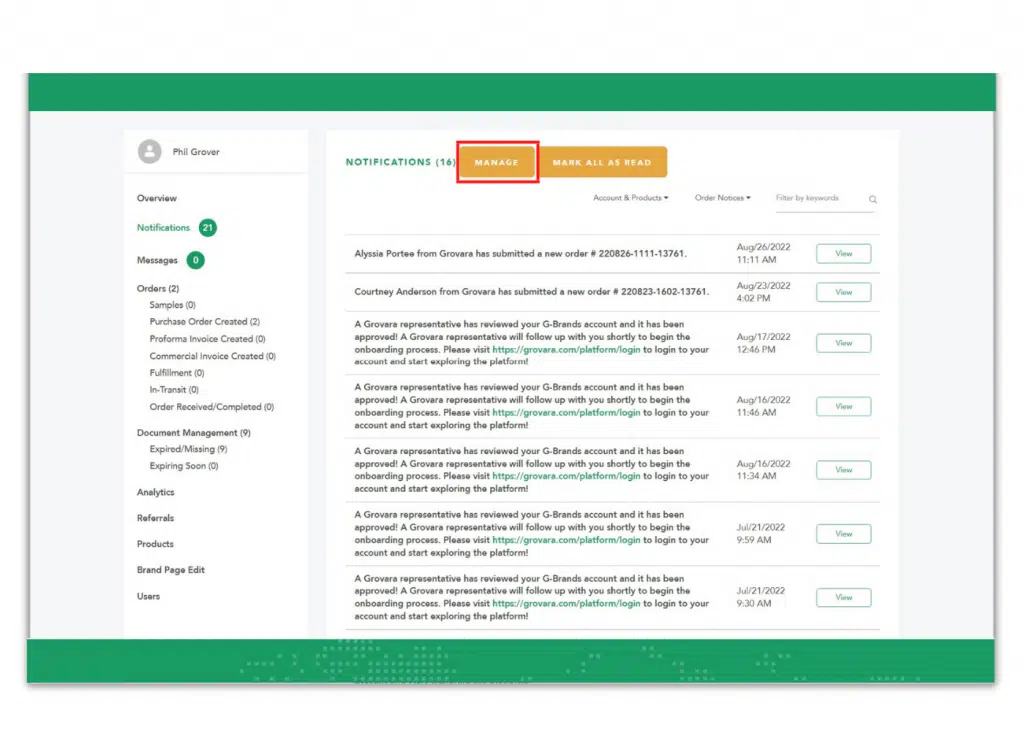 3. Open the dropdowns and click the toggle on the right to turn the notification category, “On” or “Off”
3. Open the dropdowns and click the toggle on the right to turn the notification category, “On” or “Off”