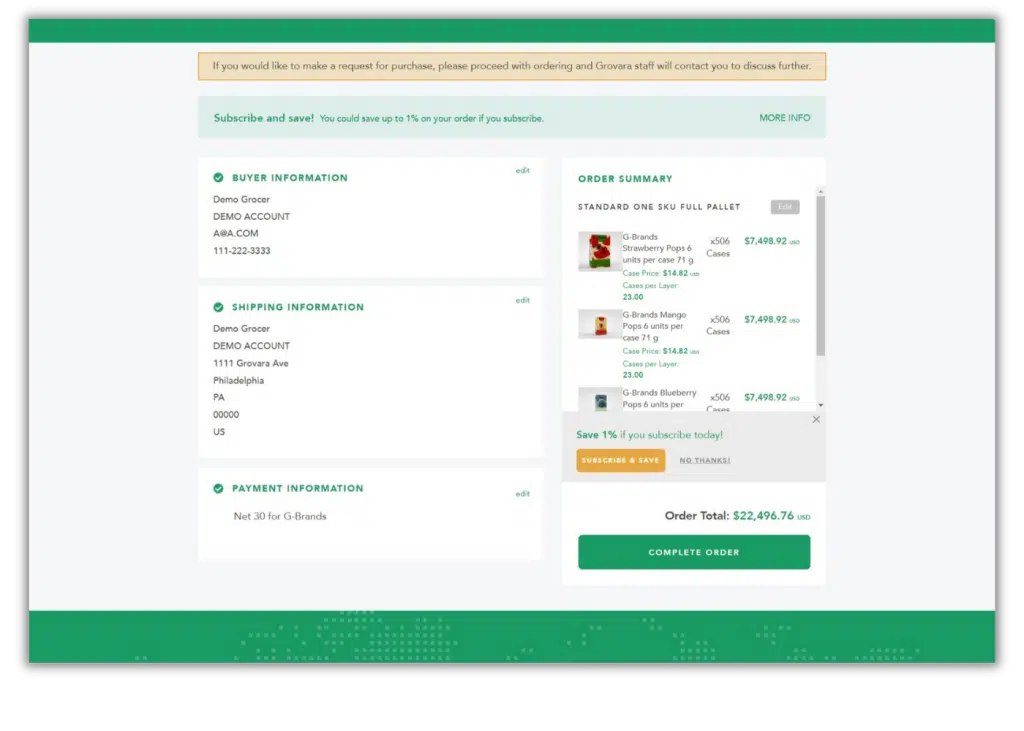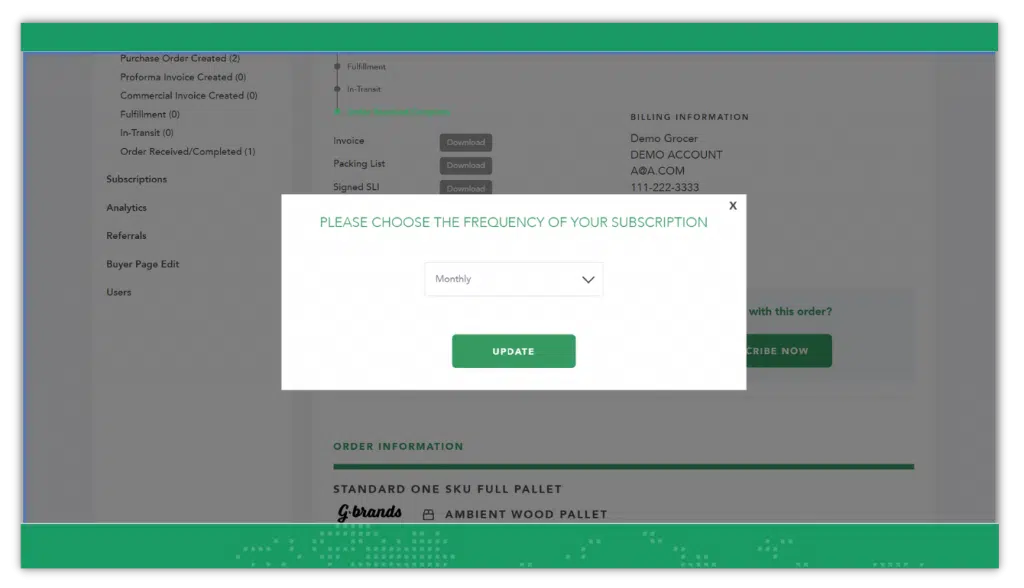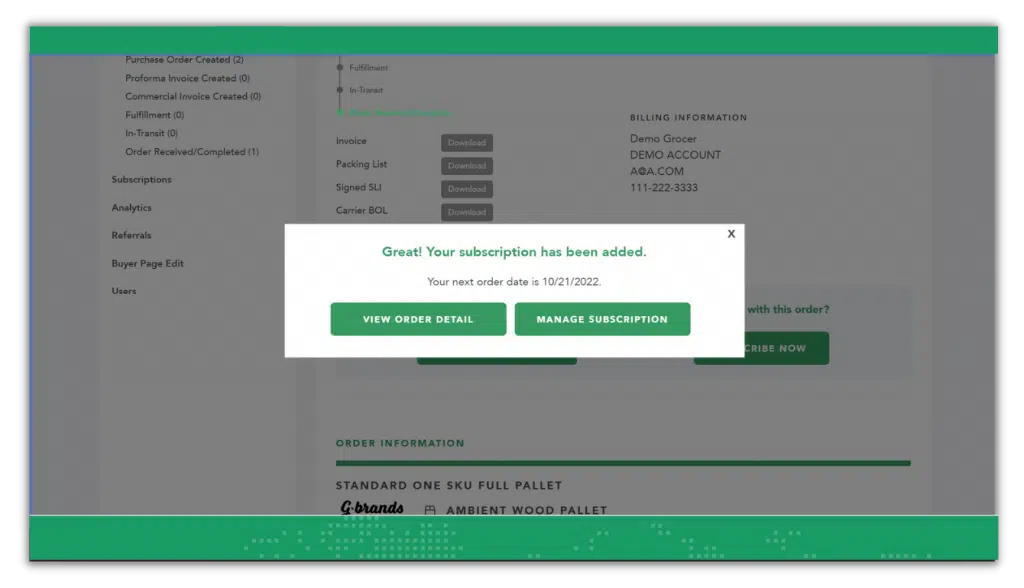Through the Grovara Marketplace, Buyers have the unique ability to set up subscriptions and have purchase orders auto-generated monthly, bi-monthly, quarterly, bi-annually, and annually. When a Buyer places an order for 6 pallets or more they become eligible for subscription orders, which can include volume discounts.
Follow the steps below to set up a subscription order during the checkout process.
1. Checkout #
During the checkout process, fill the cart with a minimum of 6 pallets. When all pallets are complete, click “Checkout”
2. Follow Screen Directions #
Follow the directions on the checkout screen
3. Subscribe & Save #
After completing “Payment Information,” click the “Subscribe & Save” button that will appear above the “Checkout” button
4. Select Order Frequency #
Select the order frequency then click “Subscribe & Update Order”
Follow the steps below to set up a subscription order after an order has been placed.
1. Navigate to Orders Received/Completed #
From the dashboard, navigate to past completed orders by clicking “Orders Received/Completed” in the left-hand navigation menu
2. Select View #
Click “view” to the right of the desired order
3. Subscribe & Save #
On the order page, click “Subscribe Now”
4. Select Order Frequency #
Select the order frequency then click “Update”
The Brand then accepts or rejects the subscription request as in the standard Grovara order process.
RELATED CONTENT
How to Request Product Samples
How to Place a Reorder
How to Manage a Purchase Order