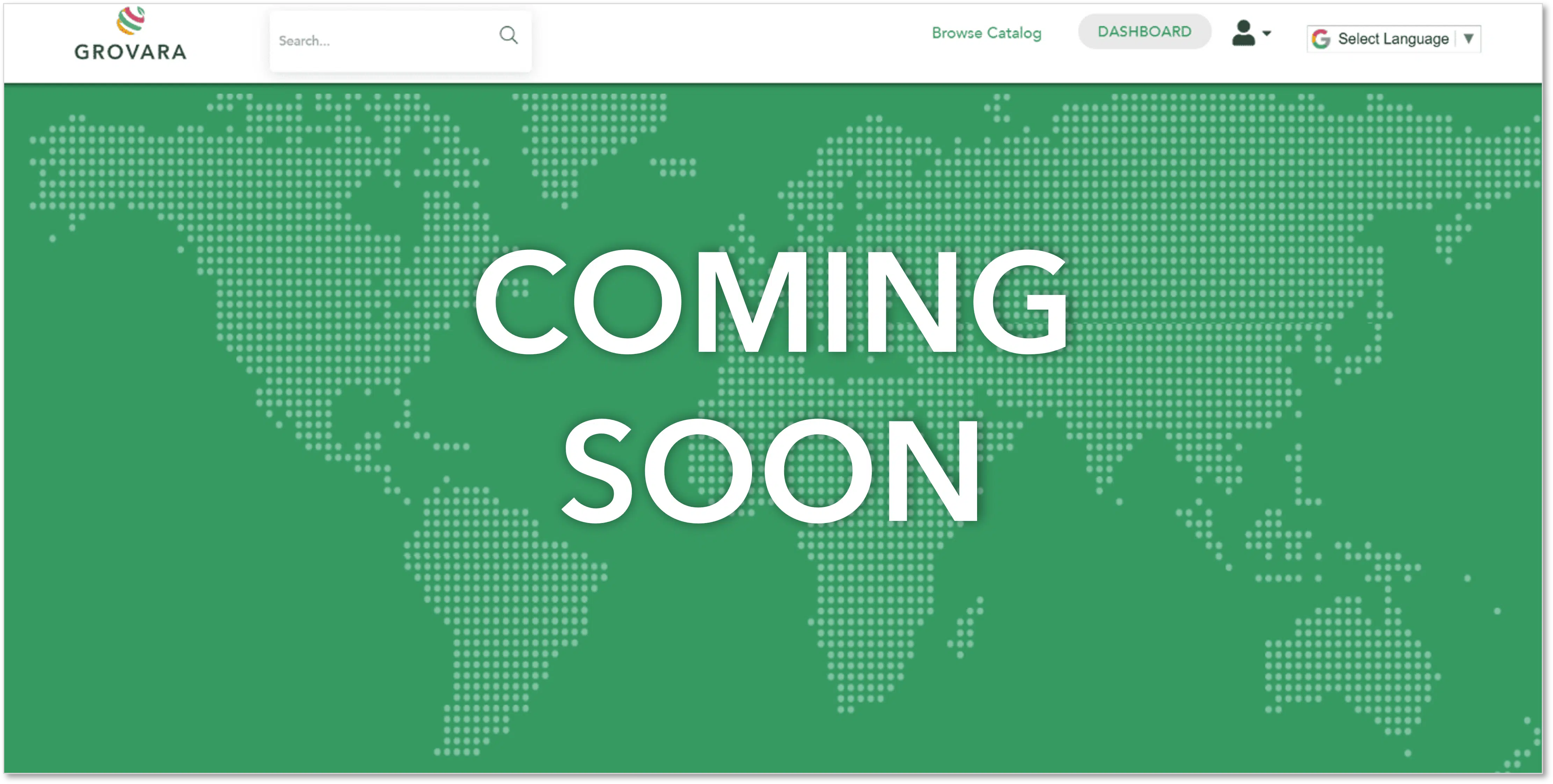The Grovara Document Manager offers Brands the opportunity to provide and manage their export documents independently.
What is the Document Manager? #
One of the most complex parts of importing and exporting goods is collecting, maintaining and providing the required documentation.
When a Buyer places an order through the Grovara Marketplace, the Buyer will request certain documents depending on the destination country. The Grovara Document Manager automates the production of certain documents and, due to the nature of the content, the Brand provides other documents.
The Document Manager both automatically aligns the required documents to an order and enables Brands to store and maintain the documents they need to provide.
How to Use the Document Manager #
To view the documents aligned to an order, select, or “View,” a purchase order; the documents are listed at the bottom of the purchase order screen.
To manage export documents, enter the Document Manager by selecting “Document Management” from the left-hand navigation on the dashboard. This page allows Brands to select specific countries they would like to export to, view the status of and submit particular “Core Documents,” and to add additional documents. At the top of the Document Management page, a banner will notify the user of any missing product documents.
To submit or upload a particular document, scroll to its location on the page, enter the document expiration date (if a document does not have an expiration date, it is considered to be one year from the issue date), then click “Choose File” to upload a PDF version of the document. The document is then submitted to the Grovara team for approval, which will be completed in 3 – 5 business days.
To remove a particular document, scroll to its location on the page then click “REMOVE.” This submits a request to the Grovara team to remove the document, which will be completed in 3 – 5 business days.
If a desired document is not listed in the Document Manager, users can add the document at the bottom of the page. The document is then submitted to the Grovara team for approval, which will be completed in 3 – 5 business days.
When a Brand is first listed on the marketplace, they are discoverable and purchasable by Buyers in all countries. At the top of the Document Management page, users are able to see which countries they have elected to export to, which they are able to export to and which they are not able to export to.
To remove availability to Buyers in a particular country, follow the steps below.
-
-
- Select “Document Management” from the left-hand navigation on the dashboard
- Select “Excluded Countries” from the menu at the top of the screen
- Select the countries the Brand should not be available to and click “Update”
-
The request is then submitted to the Grovara team for approval, which will be completed in 3 – 5 business days.
Document Statuses #
“Core documents” are listed under the appropriate status heading in a user’s “Document Management” page. The status of other documents are noted by color.
Documents can be in one of the following statuses.
-
-
- Waiting Approval or Submitted for Approval – Noted in Red
- Documents Completed or Active – Noted in Green
- Missing – Noted in Red
- Expired – Noted in Red
- Expiring Soon, documents expiring within 30 days – Noted in Yellow
- Documents Denied
-
If no action is taken by the Brand on missing, expired or expiring documents, the Brand may not be able to be sold internationally.
RELATED CONTENT
Using the Direct Messenger Hub
In-Order Messaging
How to Manage a Purchase Order
How to Edit a Purchase Order
How to Manage a Purchase Order
How to Approve a Purchase Order